



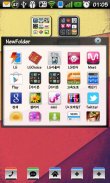
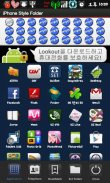
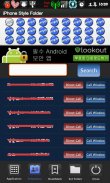
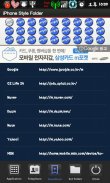
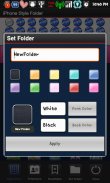
iPhone Style Folders

Description de iPhone Style Folders
This application is a folder widget.
One folder can contain 16 Apps. and manage the screen effectively.
This color folder widget contains various colors and animations.
This App. has 10 colors and the color of text and widget folder can be changed.
**Color Folder Widget Instruction**
1. Press the main screen during about 2 seconds.
2. Select widget menu and then select iPhone Style Folders app.
3. The widget folder is created on the screen.
**Put the Apps. into the Folder**
1. Select the widget folder and click the set symbol at the right upper part.
2. Select the Apps. what you want to put. Then you can check the select apps. at the upper part.
3. To cancel a selection, click the selected apps. at the upper part.
4. Click the backspace button and OK popup to finish.Cette application est un widget dossier.
Un dossier peut contenir 16 applications. et de gérer efficacement l'écran.
Ce widget dossier de couleur contient des couleurs différentes et des animations.
Cette appli. dispose de 10 couleurs et la couleur du texte et le dossier widget peut être changé.
Instruction ** Widget Couleur Dossier **
1. Appuyez sur l'écran principal pendant environ 2 secondes.
2. Sélectionnez le menu widget, puis sélectionnez iPhone Style de dossiers app.
3. Le dossier widget est créé sur l'écran.
** Mettez les applications. dans le dossier **
1. Sélectionnez le dossier widget et cliquez sur le jeu de symboles à la partie supérieure droite.
2. Sélectionnez les applications. ce que vous voulez mettre. Ensuite, vous pouvez vérifier les applications sélectionnées. à la partie supérieure.
3. Pour annuler une sélection, cliquez sur les applications sélectionnées. à la partie supérieure.
4. Cliquez sur le bouton OK contextuel revenir en arrière et à la fin.


























